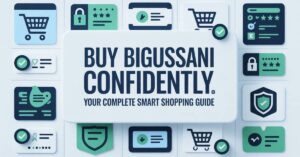Losing important Telegram conversations feels inevitable with manual archiving methods. This comprehensive guide eliminates that frustration with a complete TGArchiveConsole set up that automates the entire process. You will finish with a reliable, automated system to permanently preserve your chats in searchable, organized formats.
Why Telegram Archiving Matters for Data Security
Telegram conversations contain valuable information that disappears too easily. Regular exports are tedious and incomplete, leaving your important chats vulnerable to deletion or loss. Manual methods fail to capture the full context with media and metadata intact.
Automated archiving solves critical problems for different users:
- Researchers preserving social media data for analysis
- Businesses maintaining compliance and conversation records
- Individuals safeguarding meaningful personal conversations
- Journalists archiving source communications securely
Unlike Telegram’s basic export feature, TGArchiveConsole provides complete automation, multiple output formats, and local control over your data. This comprehensive setup guide ensures you implement a reliable system that works continuously in the background.
Preparing Your System for TGArchiveConsole Installation
Verify Python Environment and System Compatibility
TGArchiveConsole requires specific technical foundations to operate smoothly. Begin by checking your Python version through terminal or command prompt:
python –version
# Python 3.7 or higher required
python3 –version
If Python isn’t installed or needs updating, download the latest version from the official Python website. The installation process varies by operating system:
Windows users should check “Add Python to PATH” during installation macOS users can use Homebrew with brew install python Linux users typically have Python pre-installed but may need development packages
Next, install essential Python packages that TGArchiveConsole depends on:
pip install telethon sqlalchemy beautifulsoup4 colorama
These libraries handle Telegram API communication, database management, HTML processing, and terminal formatting respectively. Installation issues typically stem from outdated pip versions, which you can upgrade with pip install –upgrade pip.
Secure Your Telegram API Credentials Properly
TGArchiveConsole interacts with Telegram through official API channels, requiring legitimate credentials. Follow these steps to generate your unique API ID and hash:
- Navigate to my.telegram.org in your web browser
- Log in using your Telegram account’s phone number (with country code)
- Complete the verification process using the code sent to your Telegram app
- Access the API Development Tools section
- Create a new application with descriptive (but arbitrary) title and short name
- Crucially note your api_id and api_hash values
Store these credentials securely—they function like passwords for Telegram API access. Never commit them directly to public code repositories or share them indiscriminately.
Complete TGArchiveConsole Setup in 6 Straightforward Steps
Step 1: Install the TGArchiveConsole Package
With prerequisites satisfied, install the main TGArchiveConsole package using pip:
pip install tg-archive
For development versions or specific forks, you might install directly from GitHub:
pip install git+https://github.com/tgarchive/tg-archive.git
Verify successful installation by checking the version:
tg-archive –version
This command should return version information without errors. If you encounter “command not found” issues, ensure your Python Scripts directory exists in the system PATH environment variable.
Step 2: Configure Your Archive Settings
Create a dedicated directory for your archiving project and establish the configuration file:
mkdir telegram-archives
cd telegram-archives
nano config.yaml
The YAML configuration file defines how TGArchiveConsole behaves:
api_id: YOUR_API_ID
api_hash: “YOUR_API_HASH”
phone: “+1234567890”
output_dir: “./archives”
output_format: “html”
media_download: true
file_size_limit: 10485760
chat_list: [“group1”, “channel2”]
Replace placeholder values with your actual credentials and preferences. The output_format option supports “html”, “json”, or “markdown” depending on your use case. For initial testing, consider setting media_download to false to speed up the process.
Step 3: Authenticate with Telegram Servers
Initiate the authentication process by running:
tg-archive –config config.yaml –login
The authentication workflow involves multiple steps:
- Phone number verification: Enter your complete number with country code
- Code confirmation: Input the verification code sent to your Telegram app
- Two-factor authentication: Provide your 2FA password if enabled
- Session creation: TGArchiveConsole generates a session file for future access
Successful authentication creates a session.session file in your directory. This file maintains your login state, eliminating repeated authentication for subsequent archiving operations. Protect this file as it provides access to your Telegram account.
Step 4: Customize Chat Selection and Filters
TGArchiveConsole typically displays available chats for selection during first run. For automated operation, specify target conversations in your configuration:
chat_list: [“ResearchGroup”, “PersonalChat”, “ChannelUsername”]
include_chats: [“important”]
exclude_chats: [“spam”]
message_limit: 10000
date_from: “2023-01-01”
Advanced filtering options enable precise archiving:
- Message limits prevent overwhelming data collection
- Date ranges focus on specific time periods
- Chat types differentiate between groups, channels, and direct messages
- Keyword filters isolate relevant conversations
For large chat histories, implement progressive archiving by starting with recent messages and expanding backward incrementally.
Step 5: Execute Your Initial Archive Run
Launch the archiving process with your configured settings:
tg-archive –config config.yaml –sync
The synchronization process displays real-time progress including:
- Current chat being processed
- Message retrieval statistics
- Media download progress
- Any errors or warnings encountered
Initial archiving of large conversations may require significant time due to Telegram API rate limits. The system automatically implements delays between requests to comply with these limits and prevent temporary bans.
Step 6: Verify Output Quality and Completeness
After completion, inspect the generated archive in your specified output directory:
telegram-archives/
├── index.html # Main navigation page
├── data.sqlite # Structured message database
├── chat1/
│ ├── index.html # Individual chat interface
│ ├── messages.json # Raw message data
│ └── media/ # Downloaded files
└── chat2/
└── …
Conduct quality checks by:
- Reviewing message continuity for gaps or duplicates
- Verifying media downloads for completeness
- Testing search functionality within HTML interfaces
- Validating JSON structure for data analysis readiness
Address any issues immediately while the process is fresh in mind, documenting solutions for future reference.
Implementing Advanced Automation Features
Schedule Regular Backups with System Schedulers
Maintain current archives without manual intervention using system scheduling tools:
Linux/macOS Crontab Configuration:
# Open crontab editor
crontab -e
# Add line for daily execution at 2 AM
0 2 * * * /usr/local/bin/tg-archive –config /path/to/your/config.yaml –sync
Windows Task Scheduler Setup:
- Open Task Scheduler and create basic task
- Set daily trigger with preferred time
- Create action: “Start a program”
- Specify tg-archive executable path and arguments
- Configure to run whether logged in or not
Docker Containerization provides environment consistency:
FROM python:3.9
RUN pip install tg-archive
COPY config.yaml /app/
WORKDIR /app
CMD [“tg-archive”, “–config”, “config.yaml”, “–sync”]
Optimize Storage with Smart Media Handling
Media files consume substantial storage—implement these strategies for efficiency:
# Storage optimization configuration
media_download: true
media_types: [“photo”, “document”] # Skip large video files
file_size_limit: 5242880 # 5MB maximum
compress_images: true # Reduce image size
delete_old_media: false # Keep all historical files
For extensive archives, consider tiered storage approaches:
- Recent months: Local storage for quick access
- Older conversations: Compressed archives in cloud storage
- Critical media: Multiple backup locations
- Non-essential files: Reference without local copies
Customize Output Formats for Different Use Cases
TGArchiveConsole supports multiple export formats tailored to specific needs:
HTML Output provides user-friendly browsing:
output_format: “html”
template: “modern” # Alternative templates available
JSON Structure enables programmatic analysis:
{
“chat”: {
“id”: 123456,
“title”: “Group Name”
},
“messages”: [
{
“id”: 987654,
“date”: “2023-04-15T10:30:00”,
“text”: “Message content”,
“media”: “file_path.jpg”
}
]
}
Markdown Export suits documentation purposes with clean text formatting and simple media references.
Troubleshooting Common TGArchiveConsole Issues
Resolve Authentication and Connection Problems
“Invalid API ID/API Hash” Errors:
- Verify credentials at my.telegram.org
- Ensure no trailing spaces in configuration
- Check for quotation marks around api_hash value
“Session Expired” or “Password Hash Invalid”:
- Delete existing session.session file
- Complete fresh authentication process
- Verify 2FA password correctness
Connection Timeouts and Network Issues:
- Implement retry logic with exponential backoff
- Check firewall and proxy settings
- Verify system clock synchronization
Address Performance and Rate Limiting
Telegram imposes strict API limits that affect archiving speed:
Optimization strategies include:
- Reducing media_download during initial sync
- Implementing smaller date ranges for large chats
- Using message_limit to create manageable chunks
- Scheduling operations during off-peak hours
Rate limit responses should include:
- Automatic delays between requests
- Progressive backoff when limits detected
- Resume capabilities after interruptions
- Detailed logging for troubleshooting
Fix Data Integrity and Completeness Issues
Missing messages often result from:
- Insufficient permissions in groups or channels
- Deleted messages no longer accessible
- Date range mismatches in configuration
- API timeouts during large transfers
Media download problems commonly involve:
- Storage space exhaustion during operation
- File permission restrictions
- Network interruptions during transfer
- Unsupported file types or sizes
Implement verification scripts to compare message counts and identify gaps for remediation in subsequent sync operations.
Professional Archiving Strategies and Best Practices
Organize Multiple Chat Archives Effectively
Create logical structures for managing diverse conversation types:
/telegram-archives
├── personal/
│ ├── direct-messages/
│ ├── family-group/
│ └── close-friends/
├── work/
│ ├── project-alpha/
│ ├── team-meetings/
│ └── announcements/
├── communities/
│ ├── tech-discussion/
│ └── hobby-group/
└── research/
├── public-channels/
└── data-sources/
This organizational approach enables:
- Clear separation between different aspects of your digital life
- Targeted backup strategies based on importance and activity
- Efficient searching within relevant context
- Simplified access control for sensitive conversations
Enhance Security for Archived Data Protection
Telegram archives may contain sensitive information requiring protection:
Encryption Implementation:
- Use VeraCrypt for archive volume encryption
- Implement PGP for individual file encryption
- Leverage filesystem-level encryption like BitLocker
Access Control Measures:
- Restrict filesystem permissions appropriately
- Implement authentication for web-based viewers
- Secure API credentials and session files
Secure Storage Locations:
- Choose encrypted cloud storage providers
- Implement physical media security for local backups
- Consider geographically distributed backups for resilience
Integrate Exported Data with Analysis Tools
TGArchiveConsole’s structured exports enable powerful secondary processing:
Database Analysis using SQLite:
— Analyze message frequency by date
SELECT date(date), COUNT(*)
FROM messages
GROUP BY date(date)
ORDER BY COUNT(*) DESC;
Python Data Processing with pandas:
import pandas as pd
import json
with open(‘messages.json’) as f:
data = json.load(f)
df = pd.DataFrame(data[‘messages’])
df[‘date’] = pd.to_datetime(df[‘date’])
daily_stats = df.groupby(df[‘date’].dt.date).size()
Visualization through tools like:
- Grafana dashboards for communication patterns
- Matplotlib for temporal analysis charts
- Gephi for social network mapping
- Custom web interfaces for specific research needs
Conclusion: Establishing Reliable Telegram Archiving
This comprehensive tgarchiveconsole set up guide has walked through the complete process—from initial system preparation through advanced automation implementation. You now possess the knowledge to install, configure, and maintain a robust Telegram archiving system that operates continuously with minimal intervention.
The true value emerges over time as your archive grows into a searchable historical record of important conversations. Regular verification, strategic organization, and appropriate security measures ensure your data remains accessible and protected long-term.
Remember that digital preservation is an ongoing process rather than a one-time event. As your communication needs evolve, revisit your archiving strategy to incorporate new conversations and adapt to changing requirements.
FAQ’s Section
What makes TGArchiveConsole better than Telegram’s export feature?
TGArchiveConsole provides automated scheduling, multiple output formats, local data control, and comprehensive metadata preservation. Unlike Telegram’s manual exports, it captures complete conversation context with media and supports incremental updates.
How often should I run the archiving process?
For active conversations, daily synchronization captures conversations while details remain fresh. Less active chats may only require weekly archiving. Balance comprehensiveness with system resources based on your specific needs.
Can TGArchiveConsole access private chats or restricted content?
The tool can only archive conversations where your account has message history access. Private chats you’ve participated in are accessible, but secret chats using end-to-end encryption cannot be archived due to Telegram’s security model.
What storage requirements should I anticipate?
Storage needs vary dramatically based on media content. Text-heavy chats may require mere megabytes, while media-rich conversations can consume gigabytes. Implement selective media downloading and compression to manage storage growth.
Is TGArchiveConsole legal to use?
The tool operates within Telegram’s API terms when used for personal archiving of conversations you participate in. Always respect privacy laws and terms of service, particularly for business or research applications.
How can I migrate my archive to a new system?
Transfer the entire archive directory including configuration, session files, and output data. Maintain consistent Python environments and verify authentication on the new system before decommissioning the old setup.
Can I restore archived messages back to Telegram?
TGArchiveConsole creates read-only archives for preservation and analysis. It doesn’t support message restoration to Telegram, though the structured data could theoretically inform manual recreation if necessary.
Continue your learning journey. Explore more helpful tech guides and productivity tips on my site Techynators.com.

Hi, I’m James Anderson, a tech writer with 5 years of experience in technology content. I’m passionate about sharing insightful stories about groundbreaking innovations, tech trends, and remarkable advancements. Through Techynators.com, I bring you in-depth, well-researched, and engaging articles that keep you both informed and excited about the evolving world of technology. Let’s explore the future of tech together!