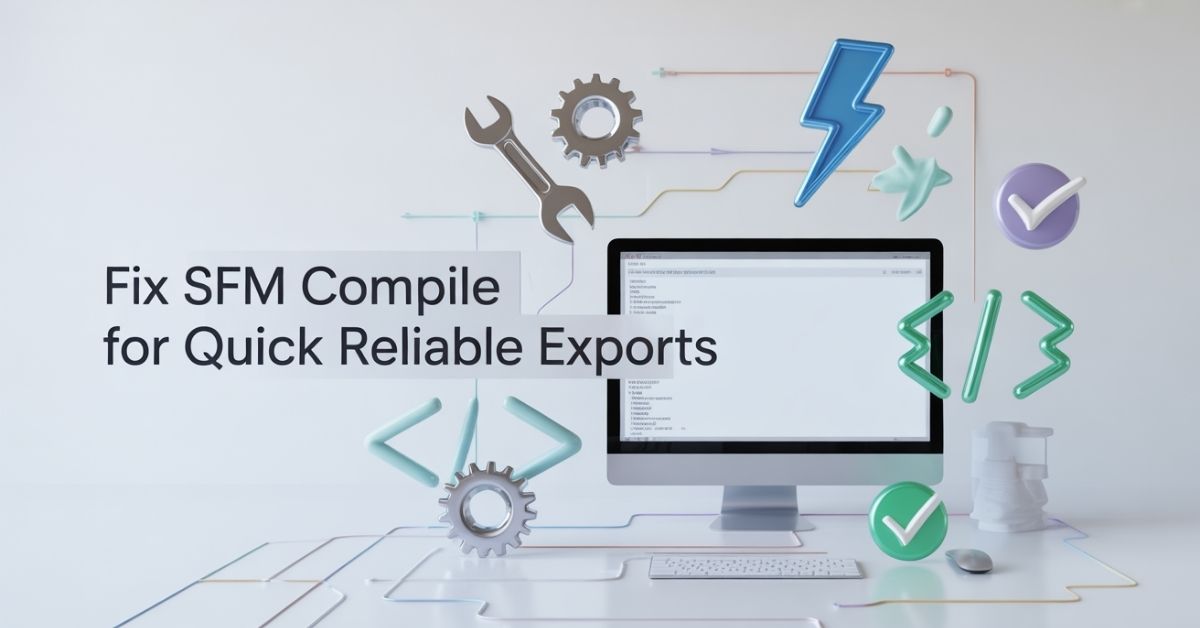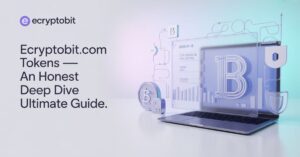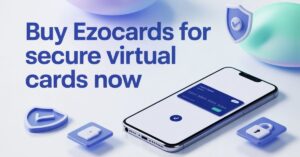You’ve just finished your animation masterpiece in Source Filmmaker, but the final step—the SFM compile process—has become a nightmare of slow progress bars and cryptic error messages. A failed export wastes hours and kills creative momentum. This guide cuts through the complexity, giving you a direct path to fast, error-free exports every time.
What is SFM Compile and Why Does It Fail?
Before we fix it, let’s understand it. Compiling in SFM isn’t like compiling code; it’s the process of rendering and encoding your entire session into a single video file. It’s resource-intensive and involves multiple components—graphics, audio, and video codecs—which is why it’s a common failure point.
The main reasons your SFM export is slow or fails include:
- Missing Assets: Models, particles, or sounds used in your session but not properly loaded.
- Audio Sample Rate Mismatch: A classic error where your audio settings conflict.
- Incorrect Codec Settings: Choosing the wrong format for your needs.
- Complex Scene Elements: Heavy particle systems and high levels of motion blur.
Diagnose and Fix Common SFM Compile Errors
Nothing is more frustrating than a compile crash. Here’s how to fight back.
How to Read Your SFM Compile Log for Clues
When an error occurs, don’t close the window! The Compile Log at the bottom of the progress dialog is your first clue. Scan for lines in red or keywords like “ERROR,” “FAILED,” or “Missing.”
Fix Crashes Caused by Missing Models or Assets
This is the most common SFM export error. The log will often name the specific missing file (e.g., models/props/your_model.mdl).
Action Plan:
- Verify Model Load: In the Animation Set Editor, find the missing element. If it has a yellow warning icon, it’s not loaded.
- Reload the Model: Go to File > Load Model and browse for the correct model.
- Use the Search Function: If you don’t know where it is, use the search tab in the Model Loader.
Solving Audio Codec and Sample Rate Failures
A “Failed to init audio codec” error often stems from a sample rate mismatch.
The Fix:
- Navigate to Session > Audio Settings.
- Note the Sample Rate (e.g., 44100 Hz).
- When you start your movie compile, go to the Audio Tab in the compile dialog.
- Ensure the sample rate here matches your session’s audio settings exactly.
Optimize Your Render Settings for Speed and Quality
Choosing the right settings is the key to balancing render time and video quality.
H.264 vs. Uncompressed: Choosing Your Best Format
- H.264: This is the recommended choice for 99% of users. It creates a highly compressed, good-quality file that is perfect for sharing online. It’s the fastest option for most projects.
- Uncompressed / Image Sequence: Creates the highest quality possible but results in enormous file sizes (terabytes). Only use this for professional grading or if a specific client requires it. It is significantly slower.
Set the Right Resolution and Frame Rate
- Resolution: For modern platforms, 1920×1080 (1080p) is the standard. Don’t compile at 4K unless you specifically rendered your scene at that resolution, as it will not add quality and will drastically increase time.
- Frame Rate: This must match your session’s frame rate. Check it under Session > Movie Settings. Compiling at a different FPS will cause speed-up or slow-down.
Your 3-Step Reliable Export Checklist
Follow these steps in order for a perfect SFM movie export every time.
Step 1: Pre-Compile Scene and Audio Check
- Play your entire session in the viewport to ensure all animations and effects work.
- Go to Session > Audio Settings and confirm your sample rate.
- Use the Search for added content tool to pre-load any potentially missing assets.
Step 2: Configuring the Compile Movie Dialog
- Go to Session > Export Movie > Compile Movie.
- Video Tab:
- Codec: Select H.264.
- Resolution: Set to 1920×1080 (or your session’s native res).
- Audio Tab:
- Sample Rate: Crucially, match this to your session settings.
- Codec: MPEG-4 AAC is fine for most uses.
- Output File: Choose a clear filename and a location you can find easily.
Step 3: Monitoring and Verifying Your Final Video
- Click Compile Movie and be patient. Do not run other heavy applications.
- Watch the log for any red errors. If one appears, note the exact message.
- Once complete, navigate to your output folder and play the final video file to confirm it looks and sounds as expected.
Conclusion
Mastering the SFM compile process is the final, critical step in your animation workflow. By understanding the common pitfalls, optimizing your render settings for H.264, and following the disciplined 3-step checklist, you transform export day from a stressful gamble into a predictable, reliable success. Now, go compile with confidence.
FAQ’s
Q1: Why is my SFM compile so slow?
The SFM export process is inherently CPU and disk-intensive. Using H.264 over uncompressed, avoiding unnecessarily high resolutions, and closing other programs can significantly speed it up.
Q2: What does “Failed to init audio codec” mean?
This almost always means the sample rate in your Session > Audio Settings does not match the sample rate you set in the Audio Tab of the Compile Movie dialog. Ensure they are identical.
Q3: My compile finished but the video is black/corrupted. What happened?
This is often a video codec issue. First, try playing the file in a different media player like VLC. If it still fails, re-compile using a different H.264 preset or try the legacy MJPEG codec to isolate the problem.
Q4: Can I stop a compile and resume it later?
No, the SFM compile process cannot be paused or resumed. If you stop it, you must start the entire export over from the beginning.
Continue your learning journey. Explore more helpful tech guides and productivity tips on my site Techynators.com.

Hi, I’m James Anderson, a tech writer with 5 years of experience in technology content. I’m passionate about sharing insightful stories about groundbreaking innovations, tech trends, and remarkable advancements. Through Techynators.com, I bring you in-depth, well-researched, and engaging articles that keep you both informed and excited about the evolving world of technology. Let’s explore the future of tech together!