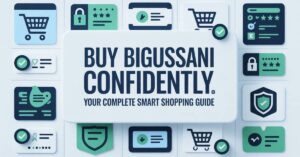Struggling with low FPS, annoying stutters, and feeling outgunned in every firefight? Your search for a real performance edge ends here. This definitive guide compiles the most effective, safe, and actionable gaming hacks from the community, delivering the smooth, responsive gameplay you deserve.
Master Your In-Game Settings for Maximum FPS
The fastest way to gain performance is by correctly configuring your game’s graphics. Never just click “Ultra”; these settings give you the competitive balance of high frames and clear visuals.
The Essential Graphics Preset for Competitive Play
Start by selecting the “Competitive” or “Low” preset if available. This automatically disables the most demanding effects. Then, manually adjust these key settings for the best FPS boost:
- Shadows: Set to Low or Off. Shadows are incredibly costly and offer little tactical advantage.
- Anti-Aliasing: Use TAA or FXAA instead of MSAA. MSAA can cut your FPS in half.
- Post-Processing: Set to Medium or Low. This includes motion blur and depth of field, which you should disable entirely for clearer target acquisition.
- Textures: Can often be set to High. This setting primarily uses VRAM and impacts visual clarity more than FPS.
Advanced Settings to Disable for a Smooth Experience
Dig into the “Advanced” tab and immediately turn OFF these performance hogs:
- Ambient Occlusion
- Tessellation
- V-Sync (Disable in-game and use a better method, which we’ll cover next).
Optimize Windows for Peak Gaming Performance
Your operating system is full of background noise. Quiet it down to dedicate more resources to your game and reduce system latency.
Power Plan and GPU Scheduling Tweaks
- Press Windows Key + R, type powercfg.cpl, and hit Enter.
- Select the Ultimate Performance or High Performance power plan.
- Next, go to Settings > System > Display > Graphics Settings.
- Turn ON Hardware-Accelerated GPU Scheduling. This can significantly reduce input lag on modern systems.
Debloating Windows for Lower System Latency
While a full debloat is complex, a quick win is disabling background apps.
- Go to Settings > Privacy > Background Apps.
- Turn off “Let apps run in the background” or disable them individually.
For a deeper clean, use a trusted tool like Chris Titus Tech’s Windows Toolbox, but always create a system restore point first.
Dominate with Network and Latency Hacks
A fast rig means nothing with a slow connection. These tweaks will help you lower ping and minimize lag spikes.
Reduce Ping and Packet Loss in Any Game
The most reliable method is to use a wired Ethernet connection. If you must use Wi-Fi, ensure your router’s QoS (Quality of Service) settings are configured to prioritize your gaming traffic.
The DNS Change for a Faster Connection
Your ISP’s DNS can be slow. Switch to a faster, more reliable one.
- Go to Control Panel > Network and Sharing Center > Change adapter settings.
- Right-click your connection, select Properties.
- Double-click Internet Protocol Version 4 (TCP/IPv4).
- Select “Use the following DNS server addresses” and enter:
- Preferred: 8.8.8.8 (Google DNS)
- Alternate: 1.1.1.1 (Cloudflare DNS)
Advanced Config File and Driver Edits
This is where true PC optimization happens. Tweak these hidden settings for a tangible edge.
Locating and Editing Key Game Configuration Files
Many games store settings in .ini files in your Documents folder. For example, in many Unreal Engine games, you can edit the Engine.ini file and add these lines to force lower detail on distant objects:
[/script/engine.renderersettings]
r.ViewDistanceScale=0.65
Always back up the original file before making changes.
NVIDIA Control Panel and AMD Adrenalin Secrets
For NVIDIA users:
- Go to Manage 3D Settings > Program Settings.
- Select your game’s .exe and set:
- Power Management Mode: Prefer Maximum Performance
- Low Latency Mode: Ultra
For AMD users:
- Open AMD Adrenalin Software > Graphics > Advanced.
- Enable Radeon Anti-Lag and Radeon Boost for a significant responsiveness and FPS boost.
Maintaining Your Competitive Edge
Performance isn’t a one-time fix. Keep your system in top shape.
A Weekly PC Maintenance Checklist for Gamers
- Update your GPU drivers.
- Clean your PC components of dust to prevent thermal throttling.
- Use a tool like CCleaner to clear temporary files.
Staying Safe: The Truth About Game Cheats and Bans
A critical warning: downloading actual “cheat” or hack software from unverified sources is extremely dangerous. You risk:
- Permanent Account Bans: Publishers like Riot Games and Valve have zero-tolerance policies.
- Malware and Keyloggers: These programs often contain viruses that steal your personal information. The “hacks” in this guide are safe, legitimate optimizations. Don’t risk your account and security for an unfair advantage.
Conclusion
You now have the complete ScookieGeeks playbook. By methodically applying these gaming performance tweaks—from in-game settings to driver-level optimizations—you will transform your PC into a smoother, faster, and more responsive gaming machine. Stop searching for magic bullets; the real advantage comes from mastering your own setup. Now, get in the game and dominate.
FAQ’s
Are these ScookieGeek gaming hacks safe and legal to use?
Yes, absolutely. Every recommendation in this guide is a legitimate software or hardware optimization. They do not modify game code or provide an unfair advantage over other players, and thus will not get you banned.
Which single change will give me the biggest FPS boost?
For most gamers, adjusting the in-game settings—specifically turning Shadows to Low and Anti-Aliasing to a performance-friendly option like TAA—will provide the most immediate and significant FPS boost.
How often should I update my GPU drivers?
It’s a good practice to check for updates once a month, or whenever a new major game you play is released. New drivers often include optimizations for the latest titles.
Will optimizing my PC for gaming break anything?
Following this guide will not break your PC. However, when editing advanced system files (like .ini files), it is crucial to back them up first so you can easily revert any changes.
What’s the most important hardware upgrade for gaming performance?
After a decent GPU, the single most impactful upgrade for a responsive feel is moving from a standard Hard Disk Drive (HDD) to a Solid State Drive (SSD) for your operating system and games. This drastically reduces load times and can minimize stuttering.
Continue your learning journey. Explore more helpful tech guides and productivity tips on my site Techynators.com.

Hi, I’m James Anderson, a tech writer with 5 years of experience in technology content. I’m passionate about sharing insightful stories about groundbreaking innovations, tech trends, and remarkable advancements. Through Techynators.com, I bring you in-depth, well-researched, and engaging articles that keep you both informed and excited about the evolving world of technology. Let’s explore the future of tech together!