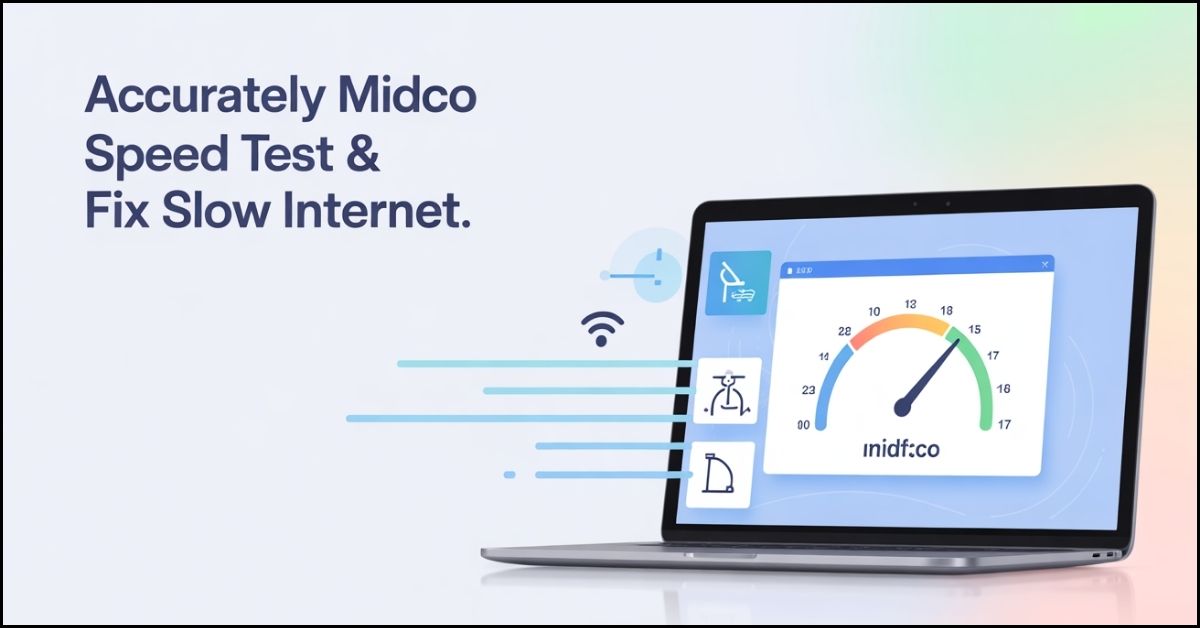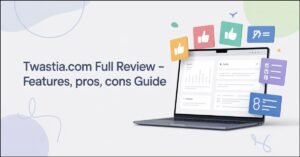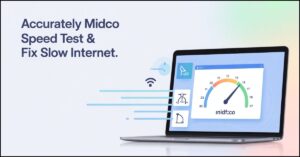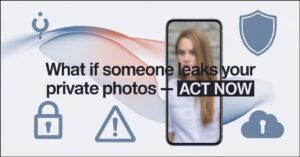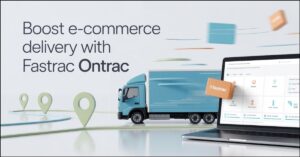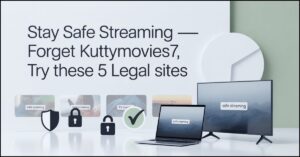Is your Midco internet buffering, lagging, or just feeling sluggish? You’re not alone. The first step to fixing the problem is getting a true reading of your connection’s performance. This guide will walk you through a professional-grade Midco speed test process and provide a clear action plan to resolve your speed issues for good.
Why Your Speed Test Results Are Misleading
You’ve probably run a quick test before, only to get a number that doesn’t match your experience. This is often because common mistakes skew the results. Testing over a congested Wi-Fi network, with other devices active, or using an unreliable test server can make your internet speed look much slower (or faster) than it truly is. An inaccurate test is worse than no test at all—it leads you down the wrong troubleshooting path.
How to Run a Diagnostic Midco Speed Test
For a result you can trust, follow this precise 3-step process. This eliminates variables and gives you a true baseline of your connection performance.
Preparing Your Network for an Accurate Reading
Before you even click “start,” you must set up your environment. Proper test preparation is 80% of the battle.
- Connect via Ethernet: For the most accurate result, connect your computer directly to your Midco modem with an Ethernet cable. This removes Wi-Fi interference as a factor.
- Close Background Applications: Shut down any program that uses the internet, including streaming services, cloud storage syncs (Dropbox, OneDrive), and video calls.
- Pause Downloads and Updates: Ensure no large files are downloading or system updates are running on any device on your network.
Choosing the Official Midco Speed Test Tool
While many third-party sites exist, the most reliable tool for testing your Midco service is their own. Using the official Midco speed test ensures you’re connecting to a local server optimized for their network, providing the most relevant data for troubleshooting with their support team. You can find it directly on the Midco website.
Understanding Your Results: Download, Upload, and Ping
Once you have your results, you need to know what they mean:
- Download Speed (Mbps): This is for receiving data—streaming, browsing, and downloading files. Compare this to the plan you pay for from Midco internet.
- Upload Speed (Mbps): This is for sending data—video conferencing, posting photos, and live streaming.
- Ping (Latency): Measured in milliseconds (ms), this is your reaction time. A high ping causes lag in gaming and delays in video calls.
5 Immediate Fixes for Slow Midco Internet
If your diagnostic test confirms slow speeds, work through this troubleshooting checklist before calling support.
Restart Your Modem and Router Correctly
A power cycle clears glitches and re-establishes a fresh connection to Midco’s network.
- Unplug the power cables from both your modem and Wi-Fi router.
- Wait for 60 seconds.
- Plug the modem back in and wait for all its lights to become stable.
- Then, plug your router back in.
Eliminate Wi-Fi Interference and Congestion
Wi-Fi signals can be disrupted by physical obstacles and other electronic devices. For a stronger signal:
- Move your router to a central, elevated location in your home.
- Keep it away from metal objects, brick walls, and appliances like microwaves and cordless phones.
- If your router supports it, log into its settings and switch to a less congested Wi-Fi channel (e.g., channels 1, 6, or 11 on the 2.4GHz band).
Identify and Stop Bandwidth Hogs
Other devices or applications may be consuming your bandwidth without you realizing it. Check for:
- Smart TVs streaming in the background.
- Game consoles downloading updates.
- Computers running cloud backups or updates.
Optimize Your Router’s Physical Placement
The location of your router is critical for Wi-Fi performance. Ensure it’s out in the open, not tucked inside a cabinet or behind a TV. For large homes, consider a Wi-Fi extender or a mesh network system to eliminate dead zones.
Update Your Network Adapter Drivers
Outdated drivers for your computer’s network card can cause performance issues. Visit your computer manufacturer’s website to check for and install the latest network adapter drivers.
When to Contact Midco Support (And What to Say)
If you’ve worked through all the fixes and your diagnostic speed test is still showing significantly slower speeds than your plan, it’s time to contact Midco customer support. The issue may be with their external line or your modem itself.
Gathering Your Diagnostic Information
Before you call, have this information ready:
- Your account details and service address.
- The model numbers of your modem and router.
- The results from your wired Midco speed test, including download, upload, and ping.
How to Clearly Explain the Problem to Support
Be specific. Say: “I’ve run a diagnostic speed test with a computer connected directly to my modem. After restarting my equipment, I’m consistently getting [Your Download Speed] Mbps download and [Your Upload Speed] Mbps upload, which is below my [Your Plan Speed] Mbps plan. I’ve already ruled out in-home Wi-Fi issues.” This demonstrates you’ve done your homework and helps them quickly identify a network issue.
Conclusion
Fixing slow internet starts with an accurate diagnosis. By following the precise Midco speed test method outlined here—preparing your network, using the right tool, and correctly interpreting the results—you move from guessing to knowing. Use the troubleshooting checklist to resolve common in-home issues, and you’ll be equipped with the data and knowledge needed to get your Midco internet performance back on track.
FAQ’s
Q: Why is my Midco internet slow only in the evenings?
This is often a sign of network congestion in your local area, as more of your neighbors are online streaming and gaming. Running a speed test at different times can confirm this. If it’s severe, report the pattern to Midco support.
Q: What is a good ping for gaming?
For online gaming, a ping (latency) below 20ms is excellent, below 50ms is good, and above 100ms may cause noticeable lag. A wired Ethernet connection is always recommended for the lowest possible ping.
Q: Does my router affect my internet speed?
Absolutely. An old or low-quality router can become a bottleneck, unable to handle the speeds provided by your Midco service. If your router is more than 3-4 years old, upgrading it can often resolve speed issues.
Q: How often should I run a speed test?
There’s no need to run it daily. Run one when you experience performance issues as a diagnostic tool, or once a month to ensure you’re consistently getting the speeds from your internet plan.
Continue your learning journey. Explore more helpful tech guides and productivity tips on my site Techynators.com.

Hi, I’m James Anderson, a tech writer with 5 years of experience in technology content. I’m passionate about sharing insightful stories about groundbreaking innovations, tech trends, and remarkable advancements. Through Techynators.com, I bring you in-depth, well-researched, and engaging articles that keep you both informed and excited about the evolving world of technology. Let’s explore the future of tech together!