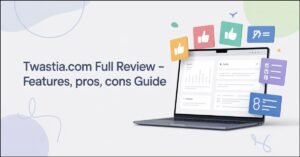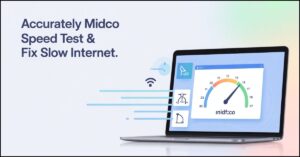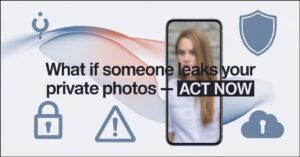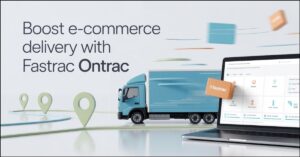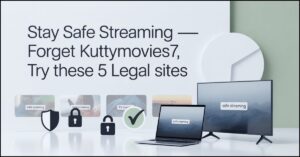Is your HSS Gamepad not connecting, lagging, or randomly disconnecting right in the middle of a game? This frustratingly common problem has a solution. Follow this definitive, step-by-step guide to diagnose and permanently fix your HSS Gamepad’s connectivity on both PC and mobile devices.
Start With These Essential Basic Fixes
Before diving into advanced settings, always rule out the simple causes. These three steps solve a majority of hss gamepad not found errors.
- Power Cycle Your Gamepad and Device Often, a simple reset clears temporary software glitches. Turn off your HSS Gamepad. Then, fully shut down your PC or phone—don’t just restart it. Wait 30 seconds, power your device back on, and then turn on the gamepad to try reconnecting.
- Check and Recharge Your Battery A weak battery is a prime cause of unstable controller connections and input lag. If your gamepad is flashing erratically or won’t power on, charge it fully for at least an hour using a reliable cable and power source before trying again.
- Re-Pair the Gamepad in Bluetooth Settings The pairing key might have become corrupted. On your PC or phone, go to Bluetooth Settings, find “HSS Gamepad” in your list of saved devices, and select “Remove” or “Forget.” Then, put your gamepad back into pairing mode (the light should blink rapidly) and re-pair it as a new device.
Advanced PC Troubleshooting Steps
If the basics didn’t work, your Windows PC might have driver conflicts or power-saving features interfering with the connection.
- Update or Reinstall Your Gamepad Drivers
- Press Win + X and select Device Manager.
- Expand “Bluetooth” or “Xbox Peripherals” and look for your gamepad.
- Right-click it and select “Update driver.” If that fails, choose “Uninstall device,” then restart your PC. Windows will attempt to reinstall the driver automatically upon reboot.
- Run the Hardware and Devices Troubleshooter Windows has a built-in tool for this. Go to Settings > Update & Security > Troubleshoot and run the “Hardware and Devices” troubleshooter. It can automatically detect and fix common gamepad driver issues.
- Disable USB Selective Suspend Settings This feature can power down your Bluetooth USB adapter to save energy, causing dropouts.
- Go to Control Panel > Hardware and Sound > Power Options.
- Click “Change plan settings” next to your active plan, then “Change advanced power settings.”
- Expand “USB settings” and disable “USB selective suspend setting.”
Solve Mobile Connection Problems
Android and iOS have their own quirks that can prevent a stable Bluetooth controller connection.
- Clear Your Bluetooth Cache and Data (Android) Over time, Bluetooth app data can become corrupted.
- Go to Settings > Apps > Show system apps.
- Find “Bluetooth” in the app list, tap on it, and then select “Storage.”
- Tap “Clear Cache” and “Clear Data.” You will need to re-pair all your Bluetooth devices afterward.
- Forget Other Paired Bluetooth Devices Having multiple active paired devices like headphones, speakers, and other controllers can sometimes cause interference. Go to your Bluetooth settings and “Forget” any devices you aren’t currently using to reduce potential conflicts.
- Check for App-Specific Controller Settings Some games, like those on Xbox Cloud Gaming or standalone apps, have in-game settings to enable or prioritize controller input. Dig into the game’s settings menu to ensure controller support is turned on.
Reset Your HSS Gamepad to Factory Defaults
If you’re still facing persistent connectivity issues, a factory reset is your best option. This will erase all paired devices and restore the gamepad’s original settings. Look for a tiny reset pinhole on the back of the gamepad. Use a paperclip to press and hold the button inside for 5-10 seconds. Afterward, you’ll need to re-pair it with all your devices.
Still Not Working? Isolate the Hardware Issue
If none of the software or settings fixes work, it’s time to determine if the gamepad itself is faulty.
- Test on Another Device: Can you connect the HSS Gamepad to a different phone, tablet, or PC? If it works elsewhere, the problem is with your original device’s hardware or a deep-seated software issue.
- Try a Different Cable: If it’s a wired model, the cable might be damaged. Test with a high-quality, data-sync USB cable.
- Inspect for Damage: Check the USB port on the gamepad and your devices for any physical damage or debris.
Conclusion
Fixing connectivity issues hssgamepad is almost always a matter of methodical troubleshooting. Start with the universal basics like power cycling and re-pairing, then move to platform-specific fixes for PC or mobile. The factory reset is a powerful last resort for stubborn problems. By following these steps, you can eliminate the frustration and get back to a seamless, responsive gaming experience.
FAQ Section
Q1: Why does my HSS Gamepad keep disconnecting after a few minutes?
This is typically caused by a power-saving feature (like USB Selective Suspend on PC), a low battery, or your device going to sleep and turning off Bluetooth. Ensure your battery is charged and check your device’s power management settings.
Q2: My PC won’t find my HSS Gamepad in Bluetooth settings. What do I do?
First, ensure the gamepad is in pairing mode (blinking light). If it still isn’t found, restart your PC’s Bluetooth radio (turn it off and on) and make sure your PC’s Bluetooth drivers are up to date in Device Manager.
Q3: Can I use the HSS Gamepad on a PlayStation or Xbox console?
No, the HSS Gamepad is designed for PC, Android, and iOS. Consoles like PlayStation and Xbox typically only support their own first-party controllers or licensed third-party ones.
Q4: The buttons are mapped incorrectly. How can I fix this?
Incorrect button mapping is common on PC. You can use a tool like X360ce (an internal link to a dedicated tutorial on your site would be ideal) to emulate an Xbox 360 controller, which most PC games support natively.
Continue your learning journey. Explore more helpful tech guides and productivity tips on my site Techynators.com.

Hi, I’m James Anderson, a tech writer with 5 years of experience in technology content. I’m passionate about sharing insightful stories about groundbreaking innovations, tech trends, and remarkable advancements. Through Techynators.com, I bring you in-depth, well-researched, and engaging articles that keep you both informed and excited about the evolving world of technology. Let’s explore the future of tech together!