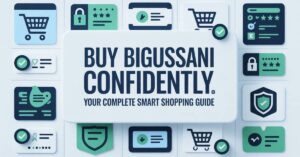Ready to energize your classroom with Blooket but feel unsure about setting up the game correctly? Navigating the host dashboard and game modes can be confusing, leaving you with disengaged students instead of an exciting review. This guide will give you the confidence to launch a perfect game in minutes, with pro-level settings to maximize the fun and learning.
What You Need to Host Your First Game
Before you press the host button, ensure you have these three things ready. This preparation is the key to a seamless experience.
- A Blooket Teacher Account: You must be logged into a free or paid Blooket account. Student accounts cannot host a game.
- A Question Set: This is the core of your game. You can use your own custom set or find one in Blooket’s massive Discover database.
- Your Students or Players: Have them ready with a device (laptop, tablet, or phone) and an internet connection.
How to Host a Blooket Game Step-by-Step
Follow these exact steps to host a Blooket game without a hitch. This is the core process you’re here to learn.
Log In and Navigate to Your Teacher Dashboard
First, go to the Blooket website and log into your account. You will land on your main dashboard. From here, you can see all the options for creating and managing your activities.
Select the Host Button and Pick a Game Mode
Now, click the blue “Host” button on the left-side menu. You will then see a list of fun Blooket game modes like Gold Quest, Tower Defense, and Classic. Each offers a different style of play, so choose one that fits your class energy.
Choose or Create Your Question Set
Next, you’ll select or search for the question set you want to use. The interface makes it easy to pick one you’ve saved or find a popular set on any topic. Once selected, you’ll proceed to the game settings.
Launch the Game and Share the Join Code
After configuring your settings (covered next), click “Host Now.” A unique join code and a QR code will appear on the screen. This is what your students will use to enter the game from their devices at Blooket.com/play.
Configure Your Game Settings Like a Pro
The default settings work, but tweaking these options will make you a Blooket host superstar. These controls let you customize the experience.
Adjust Timer Settings for Your Class Pace
For faster review, use shorter answer timers (e.g., 5-10 seconds). For more thoughtful discussion, set longer timers. You can also set an overall game timer to ensure you don’t run over your planned time.
Toggle Power-Ups and Gameplay Options
Many game modes have special power-ups. You can turn these on for more chaotic fun or off for a more straightforward, skill-based quiz. This is a key Blooket hosting pro-tip for controlling the classroom energy.
Set Up Teams for Collaborative Play
If you’re short on devices or want to encourage teamwork, use the “Team” mode. This allows you to assign students to teams, fostering collaboration and making the game a group activity.
Top Blooket Host Tips for Maximum Engagement
Go beyond the basics and create an unforgettable experience for your students.
The Best Game Mode for Every Learning Goal
- Gold Quest: Perfect for introducing a new topic; high luck factor.
- Tower Defense & Cafe: Best for deep review and strategy.
- Battle Royale: Great for competitive test preparation.
Use Custom Blooks and Themes to Build Excitement
Encourage students to use their earned Blooks (avatars) and customize their look. As the host, you can also unlock new themes to keep the visual experience fresh and engaging.
Keep the Energy High With Host Power-Ups
During certain games, you, as the host, can activate global power-ups that affect all players. Use these strategically to change the leaderboard and keep everyone on their toes until the very end.
Troubleshoot Common Blooket Hosting Problems
Even the best-laid plans can hit a snag. Here’s how to fix the most common Blooket host issues.
Fix “Student Can’t Join Game” Errors
- Solution 1: Ensure they are going to Blooket.com/play (NOT the main site) and entering the correct code.
- Solution 2: Check their internet connection. A weak Wi-Fi signal is the most common culprit.
Resolve Game Lag and Connection Issues
If the game is stuttering for everyone, it’s likely a network load issue. As the host, try closing other tabs and applications on your device to free up bandwidth. Ask students to do the same.
What to Do If a Question Set Fails to Load
If your selected set doesn’t load, simply end the current game and host a new one. Quickly re-select the same question set; this usually resolves the glitch. Always have a backup set in mind.
Conclusion
You are now equipped with more than just the basic steps to host a Blooket game. You understand how to choose the right settings, engage your students on a deeper level, and solve common problems confidently. It’s time to log in, click that “Host” button, and transform your classroom into an arena of excited learning.
Blooket Host FAQs Answered
Do I need Blooket Premium to host a game?
No, you can host a game with a completely free account. Blooket Premium (Plus) unlocks more detailed game reports and additional customization options.
Can students cheat as a host?
While students can use other tabs, a good Blooket host mitigates this by using shorter timers and game modes that rely less on pure speed and more on strategy, like Tower Defense.
Can I host a game with my own questions?
Absolutely. You can create and save custom question sets in your dashboard, then select them when you go to host a game. This is ideal for aligning with your specific curriculum.
Continue your learning journey. Explore more helpful tech guides and productivity tips on my site Techynators.com.

Hi, I’m James Anderson, a tech writer with 5 years of experience in technology content. I’m passionate about sharing insightful stories about groundbreaking innovations, tech trends, and remarkable advancements. Through Techynators.com, I bring you in-depth, well-researched, and engaging articles that keep you both informed and excited about the evolving world of technology. Let’s explore the future of tech together!